Other Inputs
Audio to Text Node
Implement audio input nodes in Stack AI. Capture and process audio data for smarter, more intuitive AI-powered applications that handle voice and audio content.
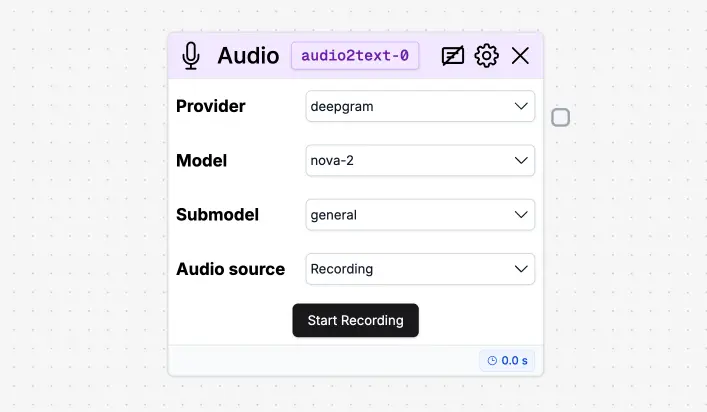
What is the Audio to Text Node?
The Audio to Text Node allows users to submit an audio recording to the flow and use it as an input to an LLM.
How to use the Audio to Text Node
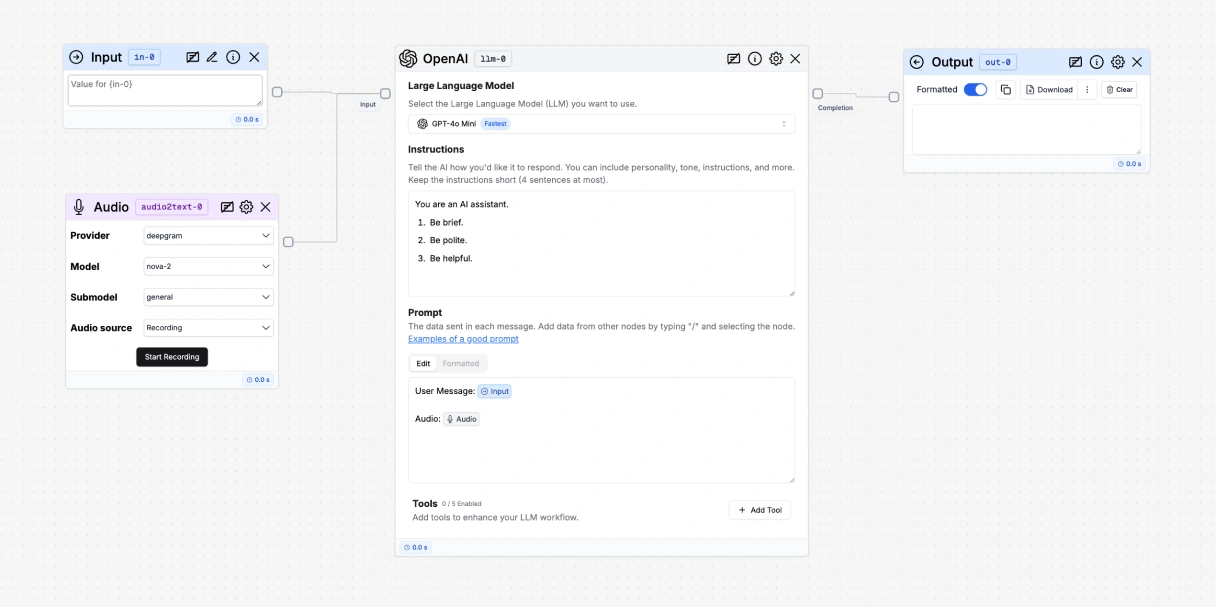
- Add an Audio to Text node to your flow.
- Connect the Audio to Text node to an LLM node.
- Mention the Audio to Text node in the LLM node by pressing ”/” and selecting the Audio to Text node.
- Add an Output node to your flow.
- Connect the Output node to the LLM node.
How to expose the Audio to Text node to your users
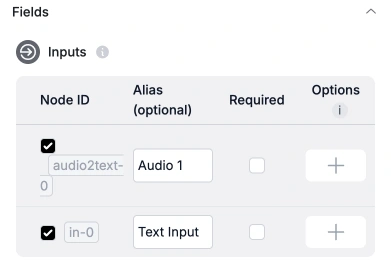
- Go to the Export tab.
- Enable the audio node in the Inputs section.
- Press Save Interface to save your changes.
- Your users should now see an upload button in the interface.
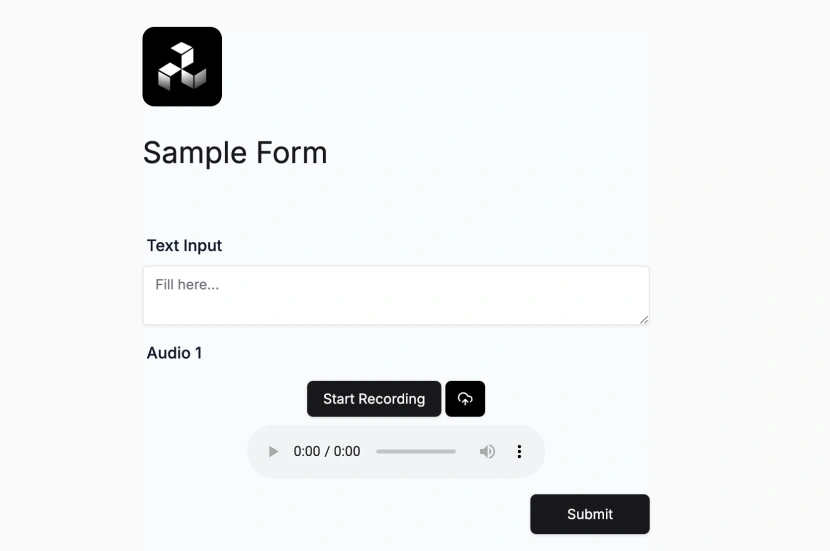
Was this page helpful?

