Chat with your Salesforce CRM
Aug 1, 2024
Jonathan Kleiman
Customer Success at Stack AI
CRMs are a source of critical information for organizations. Sales representatives use them daily to check the status of specific customers, review next steps, see the last contact date, set reminders, access contact information, and more.
A sales representative spends around 18% of their time on CRM tasks. This, combined with other administrative tasks, leaves them with only 28-35% of their time spent on actual selling activities.
CRMs are often a source of frustration for sales representatives, as they feel they are not user-friendly enough.
What if there were an option to talk with the CRM in natural language and get the right response on the spot?
LLMs unlock massive value by retrieving information from CRMs and presenting it concisely. Key insights can be retrieved via a conversation, always accessible to sales representatives (laptop, phone, etc.).
Designing an AI solution
High-level architecture
A large financial firm reached out to build an assistant capable of retrieving information from their CRM in Salesforce when asked about a customer or an account.
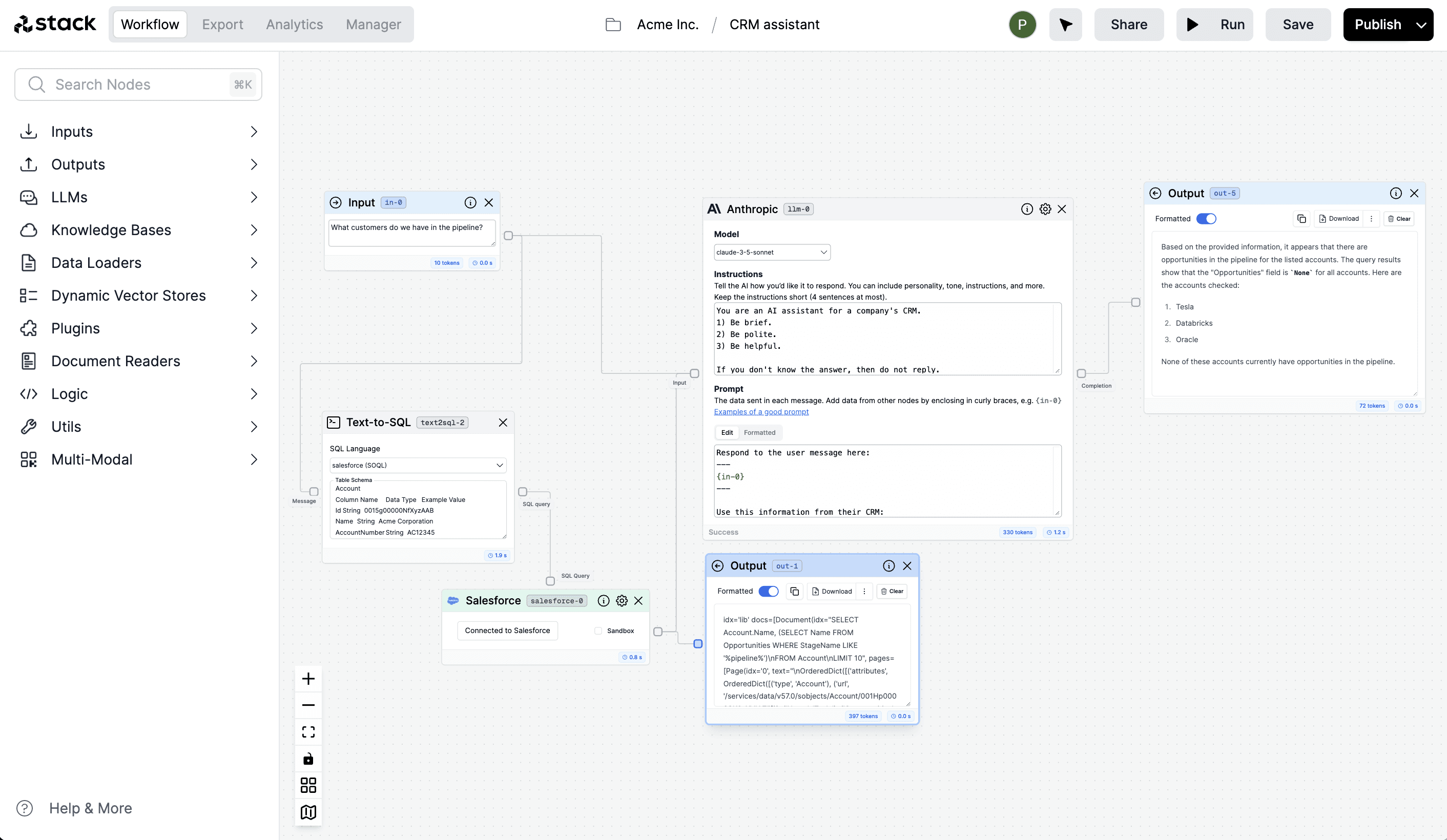
Assistant workflow overview
They partnered with Stack AI to build a sophisticated system that only took a couple of weeks to build, deploy in the company’s VPC, and roll out throughout the organization.
How to Build the System
The first step was to set up the credentials in Salesforce. Drag and drop the node from the Data Loaders section of the sidebar.
Salesforce node setup
Click on Connect with Salesforce and add your credentials, which include:
Email
Password
Security token
Salesforce credentials
The second step was to set up the Text-To-SQL node. Select the type of Text-To-SQL transformation, in this case Salesforce. You will see the schema appearing in the text area. You can modify it if needed but it will work out of the box.
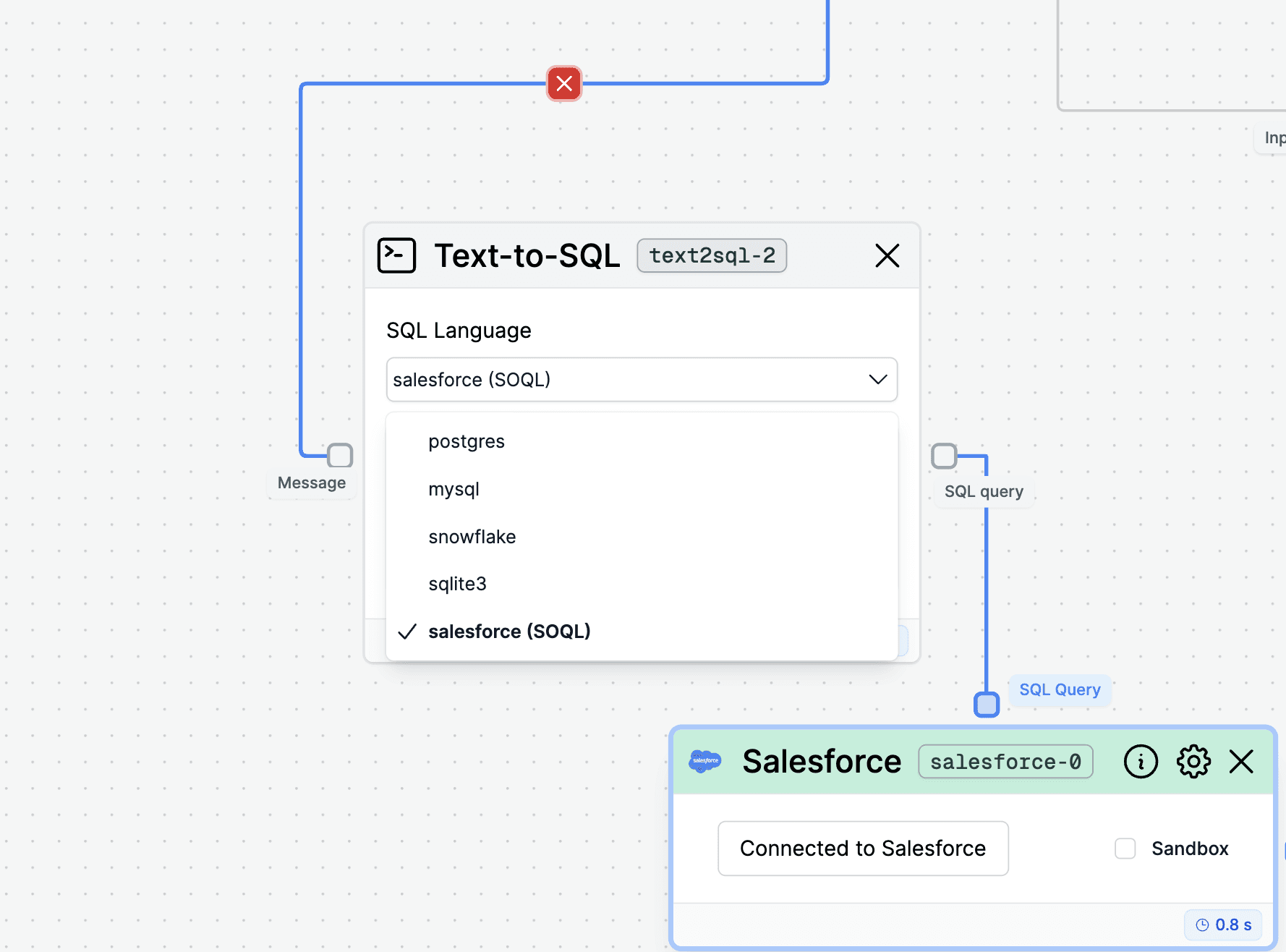
Text-To-SQL node setup
As the last step, set up the LLM that generates the response for the user. This LLM gets the data from the Salesforce node after the query, receives the message from the user, and generates the appropriate response. In this example, we are using an Anthropic Claude 3.5 to generate the response.

Anthropic LLM setup
Here are some of the topics most asked by the users:
Track status of a customer
Build audiences
Analytics on sales funnel
Comparison between customers
Generate recommendations
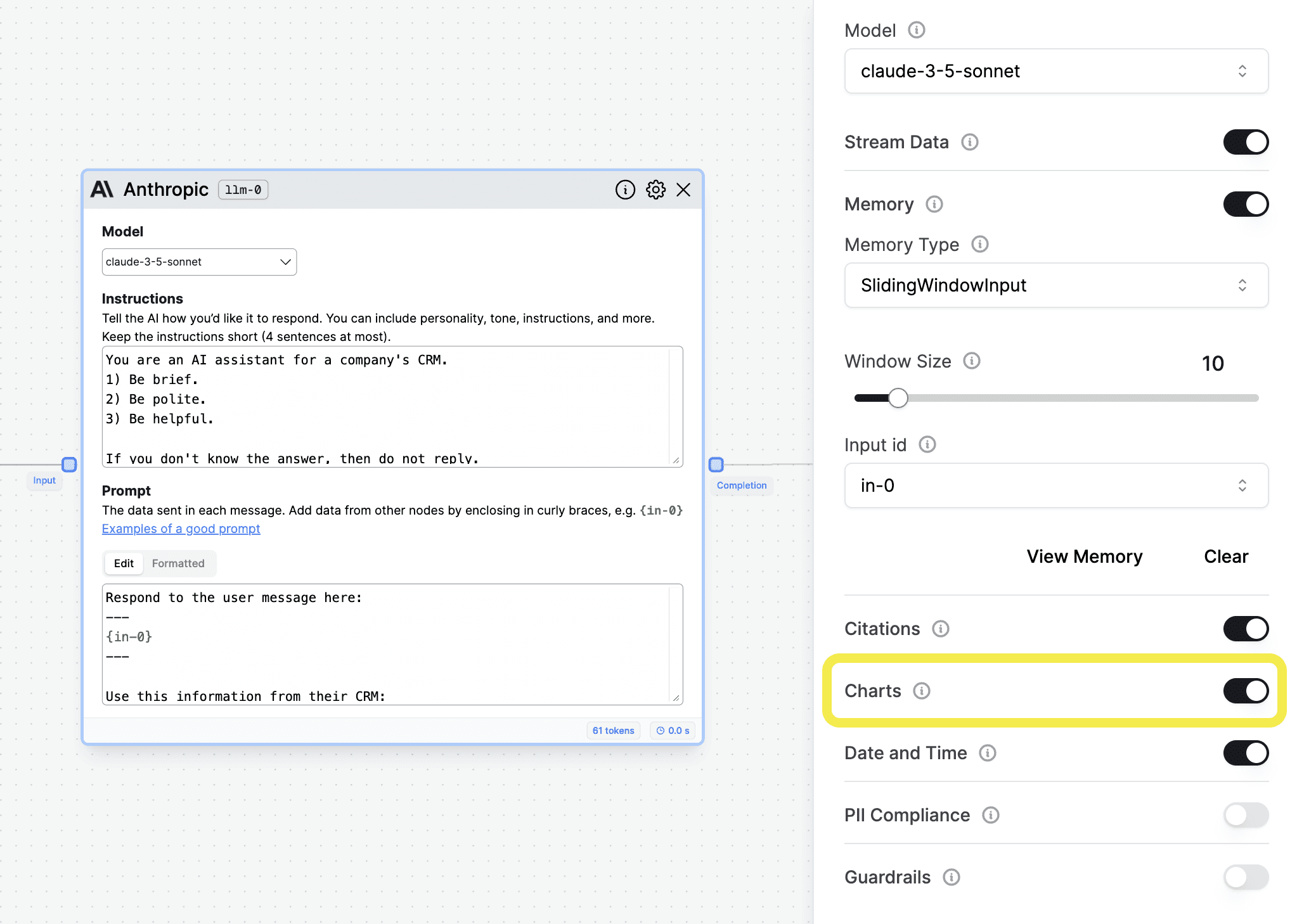
Charting feature
An important feature for users is the ability to enable chart plotting within the LLM settings. This equips the LLM with tools to create charts based on the provided data.
Results
The system allowed the sales team to save an average of 15 hours per month, which increased the number of leads managed by each sales representative by 27%. With better follow-ups and process tracking, they managed to close more customers, increasing their revenues by 4%.
The system is now used daily by a team of 157 sales representatives, after less than 4 months of working with Stack AI. They are now designing more sophisticated use cases to upload data to their CRM system and extract more value from LLMs.
Make your organization smarter with AI.
Deploy custom AI Assistants, Chatbots, and Workflow Automations to make your company 10x more efficient.
Articles











